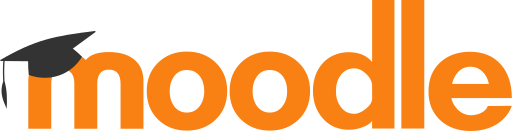I am currently working with various different clients, helping them to develop their use of the VLE system Moodle.
 One of the techniques that I show people is how a discussion forum can be used to create an effective ‘stretch and challenge’ activity. Stretch and challenge, is a term that is used by Ofsted, and relates to ‘does the tutor provide an opportunity for the more able learners to be sufficiently challenged – beyond the core learning objectives that they expect everyone in the class to meet?’ A few years ago – this area of work seemed to be one of the key questions being asked by inspectors, and something that caused many tutors problems. Other factors in the Ofsted inspection regime are currently more important, but stretch and challenge is still observed and commented on.
One of the techniques that I show people is how a discussion forum can be used to create an effective ‘stretch and challenge’ activity. Stretch and challenge, is a term that is used by Ofsted, and relates to ‘does the tutor provide an opportunity for the more able learners to be sufficiently challenged – beyond the core learning objectives that they expect everyone in the class to meet?’ A few years ago – this area of work seemed to be one of the key questions being asked by inspectors, and something that caused many tutors problems. Other factors in the Ofsted inspection regime are currently more important, but stretch and challenge is still observed and commented on.
When I was teaching, I used the VLE extensively to support my delivery. I would organise each course by topic, which was often (but not always) structured with 1 topic per week. Within each topic, I would provide certain common items – e.g. some notes related to the topic, relevant links, some form of activity and as the last item within each topic, I would pose a challenging question related to that topic. For this I used the discussion forum mechanism to pose the question. This was for me a convenient mechanism as easy to set up, and I was providing an opportunity for the learners to engage in discussion during or after the session. In reality – in most cases no actual discussion took place within the forum itself, however this didn’t matter – as I knew from observing the students behaviour and from verbal conversations that took place during the session or at the start of the following session that they had read the question, and some had thought about an answer to it. On some occasions discussion within the forum did take place – which was great as it gave the ‘quieter’ learners a chance to air their opinion, as well as giving learners access to other learners opinions (which then helped with their assignment writing where they had to present a balanced viewpoint on a topic – not just their own viewpoint).
Examples of some of the questions that I used in my teaching were:
- There were discussions in the media about sexual inequality within sport, and it was highlighted that women tennis players at Wimbledon got paid significantly less than the men. Tim Henman then contributed to this debate, by stating that it was right that men get paid more as they play best of 5 sets, compared to women playing best of 3. I was able to use Tim Henman’s opinion as an opener for the discussion – which did evoke a huge response from both the males and females in the group – without me having to offer my opinion on the topic.
- In biomechanics (science of sports movement) I carried out an experiment to estimate the force that the bicep has to exert to move the forearm. The reality is that the muscle itself has to exert a much greater force than the end movement (as this is a type 3 lever which gives mechanical disadvantage) – so the challenging question was ‘Why has the human biceps muscle evolved as it has which gives such huge mechanical disadvantage – which hasn’t evolution moved the muscles attachment to the forum further from elbow, which would allow greater forces to exerted by the forearm? (Please comment on this blog post if you want to offer an answer).
The hard part of this process was thinking of a good challenging question, here are a few tips:
- When starting a discussion, making a statement and then ending it with the word “discuss” – often doesn’t open a discussion. Instead ask a more specific question to open the discussions.
- If applicable – asking topical questions (e.g. relating to something currently in the news) will more likely evoke a discussion.
- It is possible to ask a question from a viewpoint that isn’t your own – which allows you to ask more ‘risky’ questions (see the Tim Henman example above).
- Asking a question from someone else’s viewpoint also allows you to ask a question that is more likely to create an emotional response – which in turn is more likely to attract an answer.
- If students do post – you can contribute to the discussion to further develop it, explore other avenues/opinion, reference articles or webpages that are relevant.
- If you do respond to posts – be careful not to ‘kill’ a discussion by giving the students the ‘correct answer’ straight away, instead try to lead them through further questions.
- Questions don’t have to have a right and wrong answer (again, think about the Tim Henman question.
- Think of a series of questions in one go – rather than one at a time. This is much quicker, and it is often possible to relate questions together. Most VLE systems will have the option to time release the dicsussions, or you can manually hide them, and make them visible as required.
If you can think of other tips, then please add to the comments below.